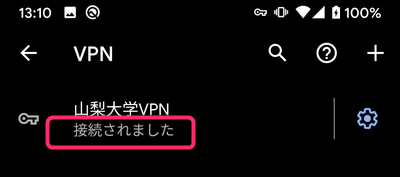Android: VPN connection with IPsec
- Select “ネットワークとインターネット” (Network and Internet) from the settings.
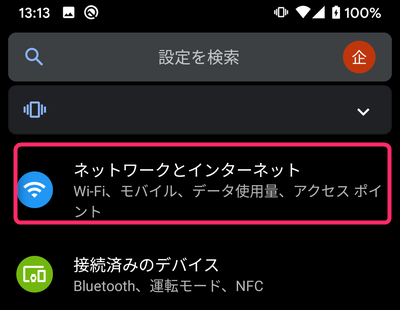
- Open “詳細設定” (Advanced settings) from the list and tap “VPN”.
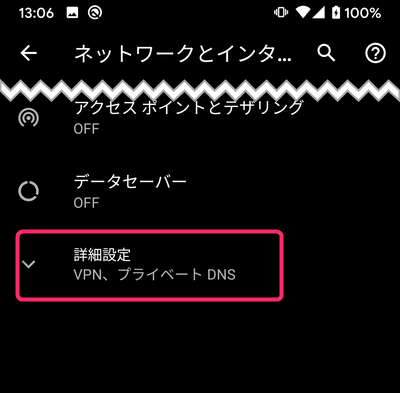
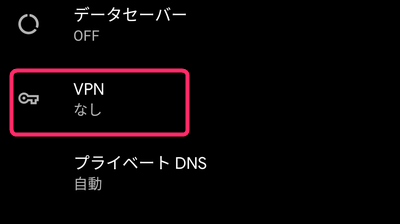
- Tap “+” button in the upper right corner to add a setting.
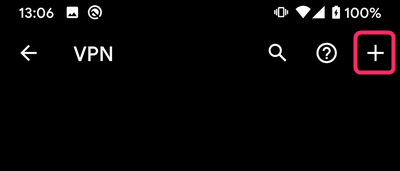
- The VPN editing screen will appear. Enter the following information in the setting fields and select “保存” (Save).
Setting items Input contents Name University of Yamanashi VPN Type IPSec Xauth PSK Server address vpn.yamanashi.ac.jp IPSec ID ccn IPSec pre-shared key nashidai-vpn User name your user name Password your password 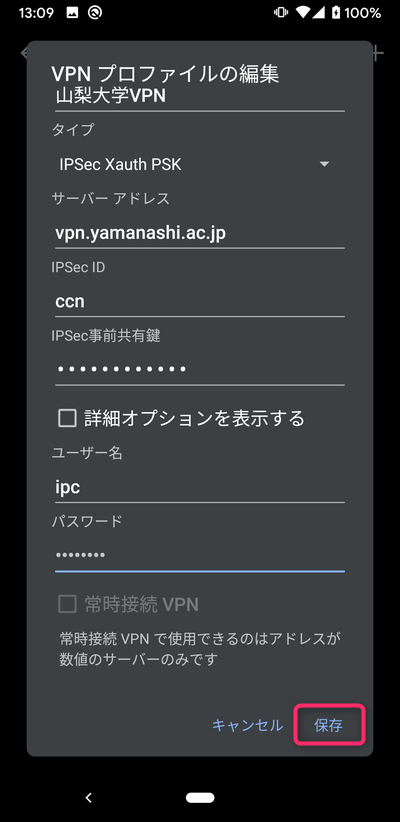
- Tap “University of Yamanashi VPN” from the VPN list.
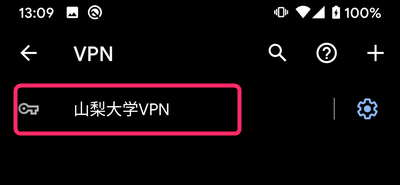
- Make sure that the user name and password have been entered and select “Connect”.
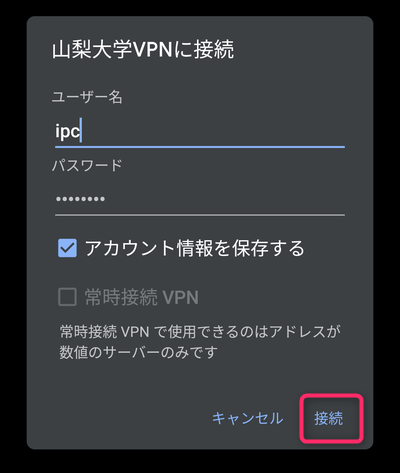
- When “Connected” is displayed, the connection is complete.