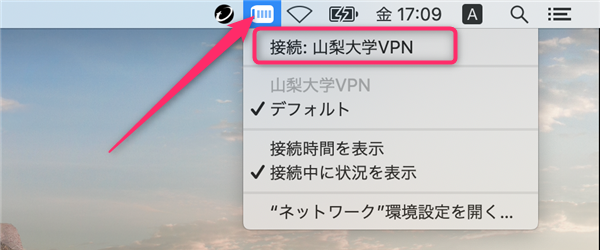Mac: VPN connection with IPsec
Initial configuration for VPN connection
- From "System Preferences", select "Network".
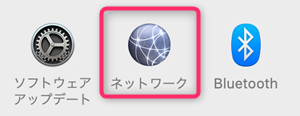
- Press "+" button in the lower left corner.
Enter each item as shown in the table below, then press the "Create" button.Setting items Input contents Interface VPN VPN type Cisco IPSec Service name University of Yamanashi VPN 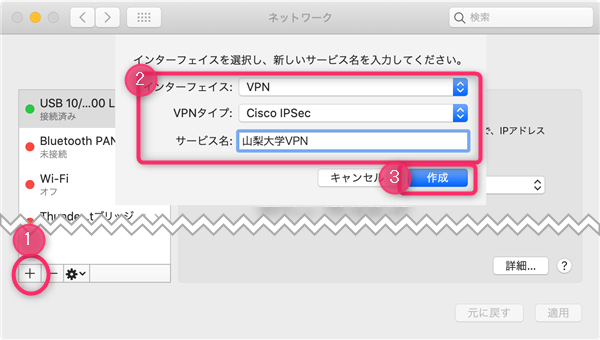
- Next you will see the following screen.
Check the "メニューバーにVPNの状況を表示” (Show VPN status in menu bar) checkbox.
Enter each item as shown in the table below, then press the "Authentication Settings" button.Setting items Input contents Server address vpn.yamanashi.ac.jp Account your account Password your password 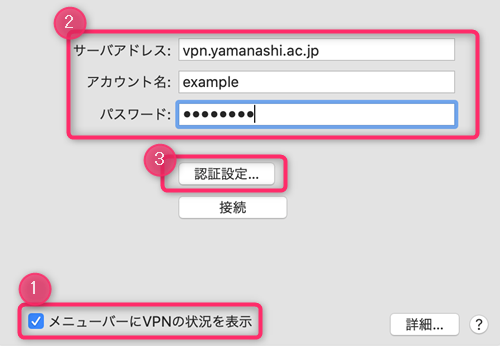
- Next you will see the following screen.
Fill in each field as shown in the table below and click "OK".
Click “適用” (Apply) to complete the configuration.Setting items Input contents Shared Secret nashidai-vpn Group name ccn 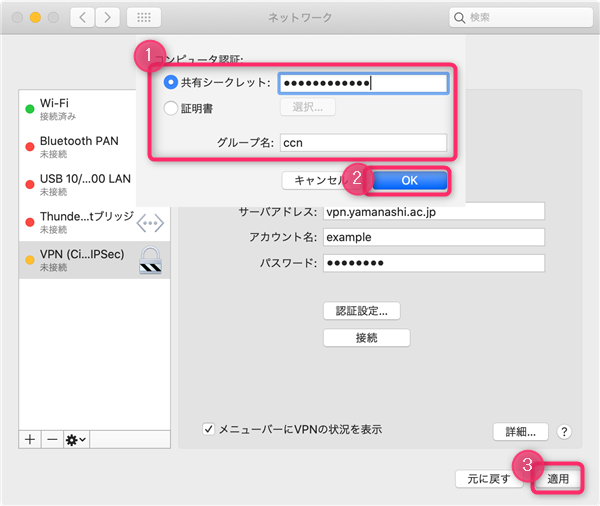
How to connect/disconnect
The following icons appear in the menu bar. Click here to connect or disconnect.